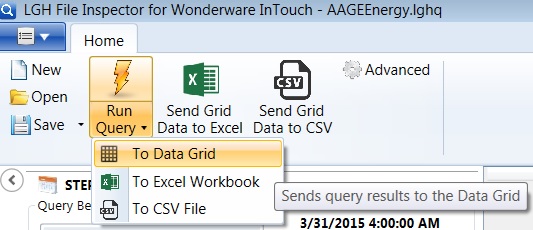Have you ever wondered how to open LGH files without using a Wonderware tool?
Wonderware InTouch LGH files are created daily by many InTouch HMI and SCADA applications all around the world. These files contain your application’s historical data stored in a binary format. LGH File Inspector reads these files and can export the data to an Excel workbook or CSV file.
WorkSmart’s LGH File Inspector can open and read LGH files through an intuitive user interface. Here’s how to open LGH files using LGH File Inspector:
How to Open LGH Files Effortlessly
If you haven’t already, start off by telling LGH File Inspector where your LGH files are located. To do this, click Set .LGH File Data Directory from the Application menu. The Browse for Folder dialog appears allowing you to browse to folders on your local machine or over the network. Browse to the folder where your LGH files are located and click OK. All historically logged tags are automatically displayed in the Tags Available to Query list. Also note, LGH File Inspector will remember the last location you provided.
STEP 1: Set Query Time
In this step, define the time, length and frequency of data for your query. Click the beginning date from the calendar and enter the time in the Hours, Minutes and Seconds fields to set your query beginning time. You can preview the query beginning time just above these fields.
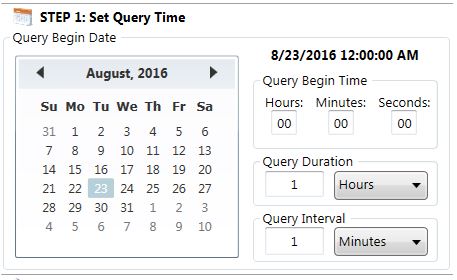
STEP 2: Select Tags to Query
In this step, select the tags for your query. Do this by dragging tags from the Tags Available to Query list to the Tags in this Query list. To find specific tags, enter text to search for in the Search Tags field.
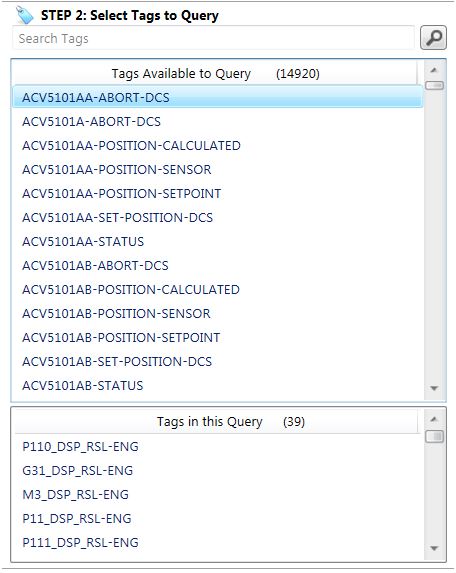
STEP 3: Click Run Query and Specify Output Options
In this step, specify where you would like the query results to go. Click the Run Query button and choose one of the following options:
- Data Grid (default),
- Excel Workbook,
- CSV File.
Furthermore, LGH File Inspector allows you to save your queries and open run again later.
In addition, the Advanced Query Settings window provides options for automating queries to execute in an unattended environment. Automatically create or update Excel workbooks and CSV files by scheduling the query to execute on a regular interval. Double-clicking a query file causes the query to execute and present the results in an Excel workbook or CSV file.
As you can see, you can open LGH files effortlessly in just three simple steps. So, let all of your friends know by sharing this post so they too can learn how to open LGH files!